Setting up Daily and Weekly Overtime Rules in Namely Time
Provides instructions for setting up daily and weekly overtime rules.
OVERVIEW
Some states (notably, California) may require daily overtime to be logged for hourly employees. States with these rules need worked hours over eight and twelve to qualify for daily overtime. You can set up these overtime rules on either the Employee Profile or Employee Role (if the rule applies to everyone in the role) in Namely Time.
ADDING THE RULE
To add the overtime rule:
-
Go to Namely Time.
-
Click the Employee tab.
-
Select the Employee Roles or Employee Profile (if applicable)
-
Select the Employee Role or the designated Employee Profile.
-
Click Overtime.
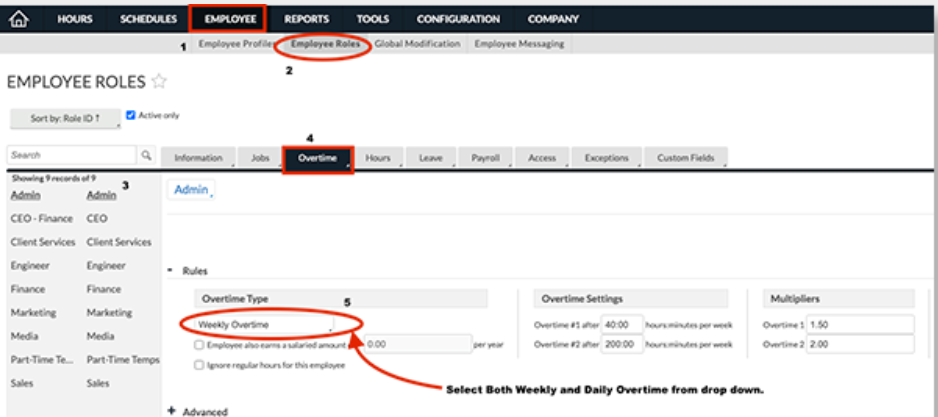
-
Under the Rules column, select Both Weekly and Daily Overtime from the dropdown menu, as pictured above. Your display should look like this:
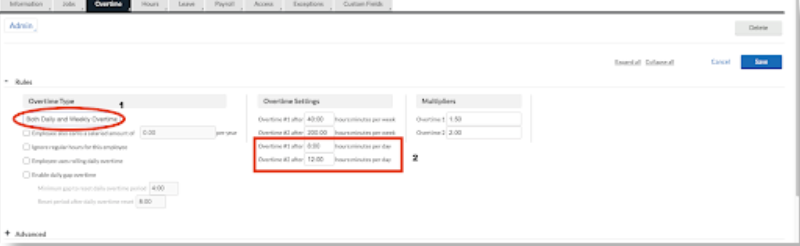
-
Both Daily and Weekly Overtime: This selection tells the system to look for both weekly and daily oertime hours.
-
Overtime #1: Daily working hours are calculated as overtime. Defaults at eight hours.
-
Overtime #2: Daily working hours are calculated as double time. Defaults as twelve hours.
-
-
Click Save.
Hours will recalculate automatically with this configuration. This setup will be recognized under Hours > Individual Hours.